
Chateauguay Valley Regional High School
1597 Route 138A
Ormstown, Quebec
J0S1H0
(450) 829-2381

MUSIC DEPARTMENT
OFFICE HOURS
**Please send a private message via TEAMS
to request an appointment**


Challenge #6:
The Activity:
-
Chrome Music Lab is a website that makes learning music more accessible through fun, hands-on experiments.
-
Chrome Music Lab can be used to compose your own songs.
-
You do not need an account – just open the Song Maker section and starting creating music!
-
Chrome Music Lab offers many pre-made experiments – however, for this Challenge, we are going to focus on writing a simple melody.
-
Your task is to compose a four-bar melody which begins on “C” and ends on “C”.

Material Needed:
-
Pencil or Pen
-
Paper
-
Computer with Internet access
-
Your Imagination!
Instructions:
STEP 1:
Open Chrome Lab Song Maker
https://musiclab.chromeexperiments.com/Song-Maker/
STEP 2: Find the Following Features...
-
Tempo (the speed of your song)
-
Marimba (the default setting for the melody of your song)
-
Electronic (the default setting for the rhythm of your song)
-
Settings (this is where you can customize certain features of your song)
-
Undo (this will remove the last thing you added to your song)
-
Save (very important once you have completed your song!)
STEP 3: Explore some of the features
-
Change the tempo of your song (will it be fast or will it be slow?)
-
Change the instrument which will play your melody
-
Change the instrument which will play your rhythm
STEP 4: Select your features.
Since this challenge is focused on writing a melody, we will only select 2 features:
-
Select your tempo.
-
Select your melody instrument.
STEP 5: Change your scale to PENTATONIC
-
Go to Settings
-
In the drop down menu where it says “Scale” select the word “Pentatonic”.
-
This will change the default from “Major Scale” to “Pentatonic Scale”.
-
In a Pentatonic Scale, there are only 5 notes…C (Doh), D (Re), E (Mi), G (Sol) and A (La).

-
You are also going to change how the beats are split (sub-division of the beat).
-
Change “Split Beats Into” from “2” to “1”.
-
These changes will make things easier for you as this is your first composition!
-
Click on the BIG BLUE CHECK SIGN!! This will save your selections and bring you back to the main screen in Song Maker.
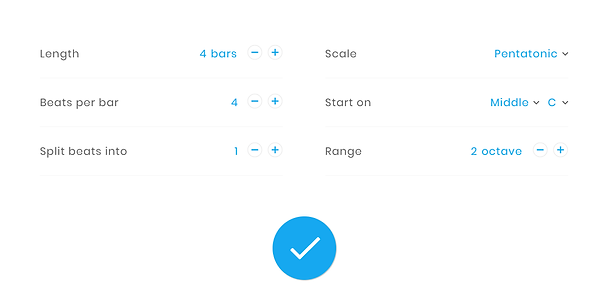
Step 6: Now you are ready to start composing!
-
Once you are back in Song Maker, you will see four measures (or bars).
-
That is four groups of four beats.
-
These bars are broken into white and grey sections so that it is easy to tell them apart…they are like our bar lines.
-
Each beat is worth one quarter note…so that means we are in 4/4 time (4 quarter notes in each bar).

Each note is colour-coded!


Your task is to compose a four-bar melody which begins on “C” and ends on “C”.
You can compose directly into Chrome Lab…or you can take a moment to write down some ideas. REMEMBER TO BEGIN AND END ON “C”.
Due to the fact that we selected Pentatonic Scale, you will only have the option of using C, D, E, G & A.
Here are two simple compositional tools you can use when creating a simple melody:
1. Use step-wise motion or small intervals.
If your melody jumps all over the scale, it may sound disjointed.
(NOTE: You may like the sound of a disjointed melody…but for the purposes of this exercise, I would suggest resisting the urge to do this!)
Here is an example of a disjointed melody:

Here is an example of a melody which uses mostly step-wise motion:

Here is an example of a melody using step-wise motion and small intervals:

2. Use repetition!
-
Many well-known songs use REPETITION.
-
You can use some repeated notes.
-
You can use patterns which repeat.
Here are two examples:
EXAMPLE 1: JINGLE BELLS

You will notice that Jingle Bells uses a lot of repetition. The note “E” is repeated quite a few times.
EXAMPLE 2: HAPPY BIRTHDAY
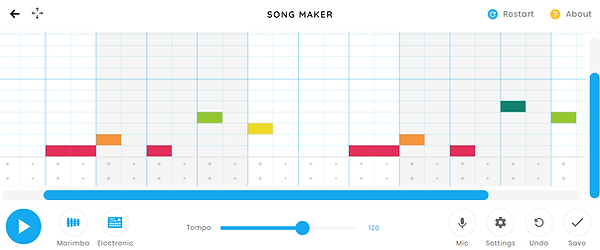
You will notice that Happy Birthday uses a repeated pattern.
When you use repetition in your composition,
it builds in a sense of predictability for the listener and makes it easier to remember.
This is key when writing a melody!
Now it is your turn!
Start by creating your melody - starting on "C"...and ending on "C".

STEP 7: Transfer your melody to Song Maker.
-
Listen to your melody.
-
Make changes until you are happy with your melody.
STEP 8: Save your melody
-
Click on the “Save” button.
-
It is up to you how you save your melody.
-
You can copy the link.
-
You can share it to social media.
-
You can download either a midi or wav version of your melody.

STEP 9: Create a second part for your song!
Now that you know how to compose a melody using Song Maker, there is no end to what you can create!
Let your imagination run wild!
Here is a video which further explains this Challenge!

